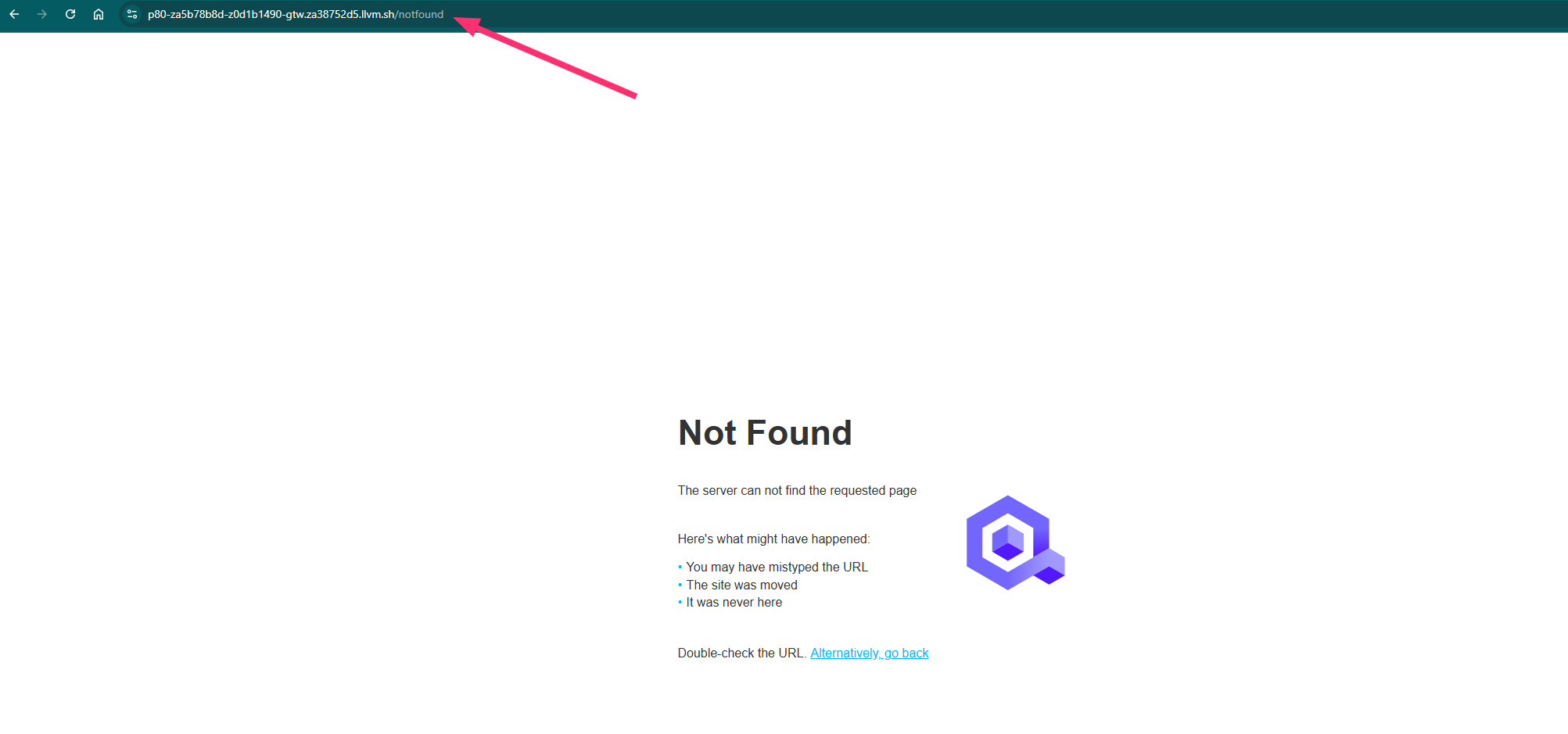Why customize default error pages?
By default, when your service is not reachable or encounters issues, generic error pages are returned to the end user (e.g., "404 Not Found" or "503 Service Unavailable"). These pages are managed by the NGINX Ingress controller, they are functional but lack branding or contextual information, which can be a poor user experience for end-users.
Customizing these error pages provides several benefits:
Branding Consistency: Custom pages allow you to maintain your brand’s look and feel, even during errors, which is especially important for customer-facing applications.
Security Improvements: Default error pages often reveal that the server is running NGINX and may disclose other details about the underlying infrastructure. By customizing these pages, you can mask this information, reducing the attack surface and making it harder for potential attackers to exploit vulnerabilities.
Here is an example while having a 404 Nginx error without any customization:
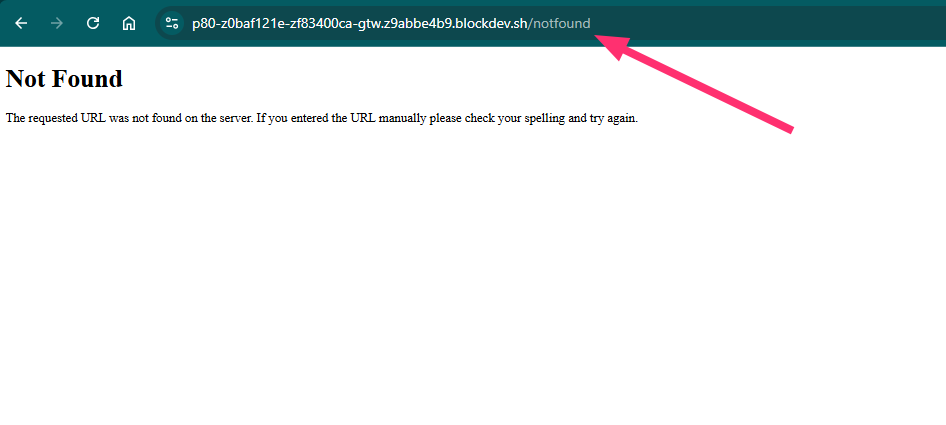
Activate default backend
The default backend in NGINX is a fallback service used to handle requests that do not match any defined ingress rules, usually serving a default response like a 404 error. Enabling the default_backend will replace the standard NGINX error pages with a minimalistic default error page. While it’s a simple improvement, it doesn’t include custom branding or extensive information.
To enable the default_backend provided by NGINX, you need to modify the advanced settings at the cluster level:
Set the
nginx.default_backend.enabledcluster advanded setting to true. This activates the default backend for your NGINX Ingress Controller.Specify the HTTP error codes that should be redirected to this default backend by modifying the
nginx.controller.custom_http_errorscluster advanced setting and service advanced setting. Provide a comma-separated list of error codes you want to handle. For example: "404,500".After applying these changes, you must redeploy the cluster for the settings to take effect.
Here’s an example of what the default error page looks like:
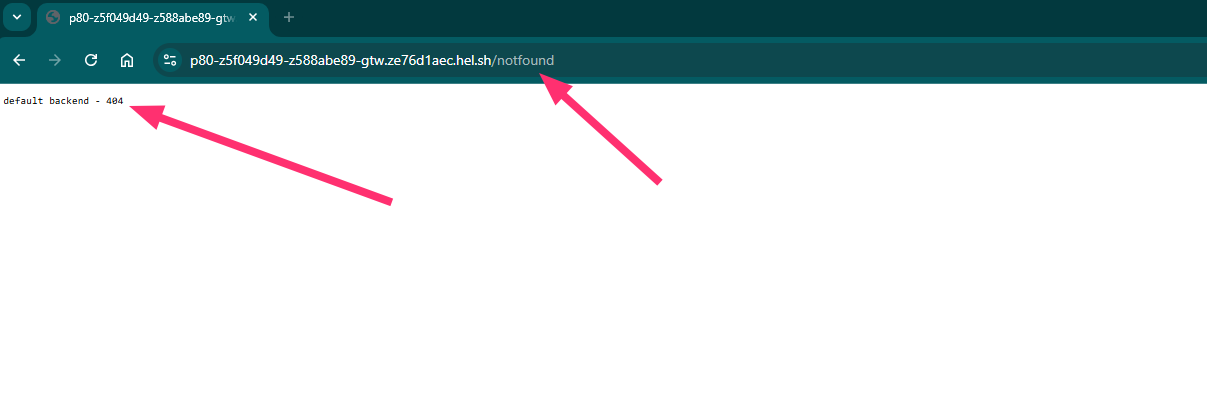
Use your own default backend
You also have the option to specify your own Docker image for the default_backend. To do this, update the following cluster advanced settings:
nginx.default_backend.image_repository: Provide the name of the Docker image repository. Note that the image must be hosted on a public repository so it can be pulled by the cluster nodes.nginx.default_backend.image_tag: Specify the tag version of the image to be used.
Here’s an example of what the error page looks like: