Create Credentials
This guide will help you to generate your Azure credentials to connect your Azure account to Qovery.
Generate your Azure credentials
In the "Create New Credential" modal, fill in the required Azure details:
Azure Tenant ID
You can find it here.Azure Subscription ID
Go to this page, then click on the desired subscription to view the Subscription ID.
Once you've entered both values, click Next to generate the command you need to run in your embedded Azure shell.
Copy this command to your clipboard.
Open the embedded Azure shell
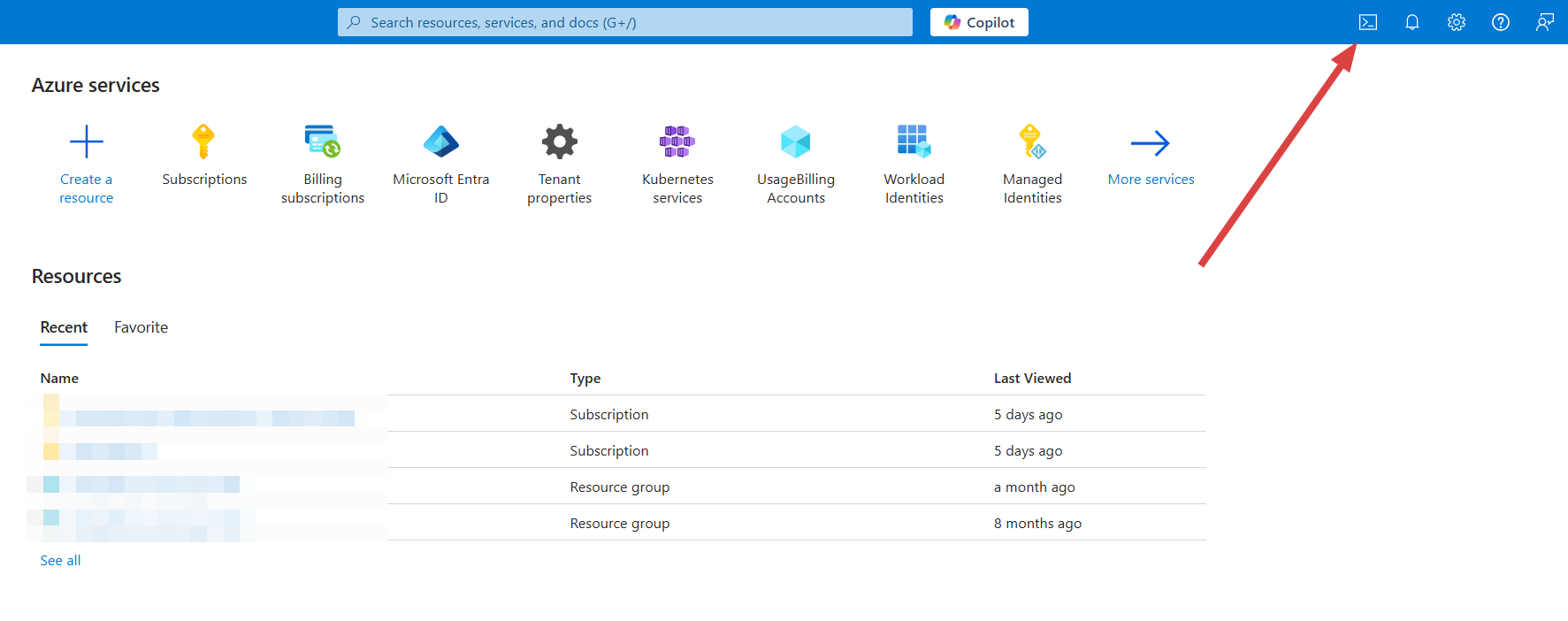
Copy the command retrieved from the Qovery console at the first step in the Azure Shell to dynamically create a service principal in your tenant using the Qovery app registration, allowing secure, credential-free installation of your Azure cluster.
At the end of the command execution, the script will return the Subscription ID and Tenant ID, which you will need to provide in the credentials creation modal in the Qovery console.
That's it!
Install a new cluster on Qovery
You will be able to use the credentials you just generated when creating a cluster via the Qovery console. This cluster will be linked to your Qovery organization. Follow this documentation to create a new cluster on your organization.