Organization
Before you begin, this documentation assumes the following:
- You have a created an account.
An organization is a shared account where developers can collaborate across many projects at once. Owners and organization administrators can manage every aspect of the organization, from the clusters up to the member access.
Creating an Organization
When Signing Up
When signing up for Qovery, you need to sign in through your Git provider (GitHub, GitLab or Bitbucket).
Once this is done, you can create your first organization and the first project within it. Before completing the creation process, you need to choose one of our 3 plans:
- Free
- Team
- Enterprise
For more information, see our pricing page.
After Signing Up
Qovery lets you create as many as you want organizations. Each organization is independent of the others. To create a new organization:
- Click on your profile icon button on the left navbar.
- Click on the
+button in the top right corner of the dropdown.
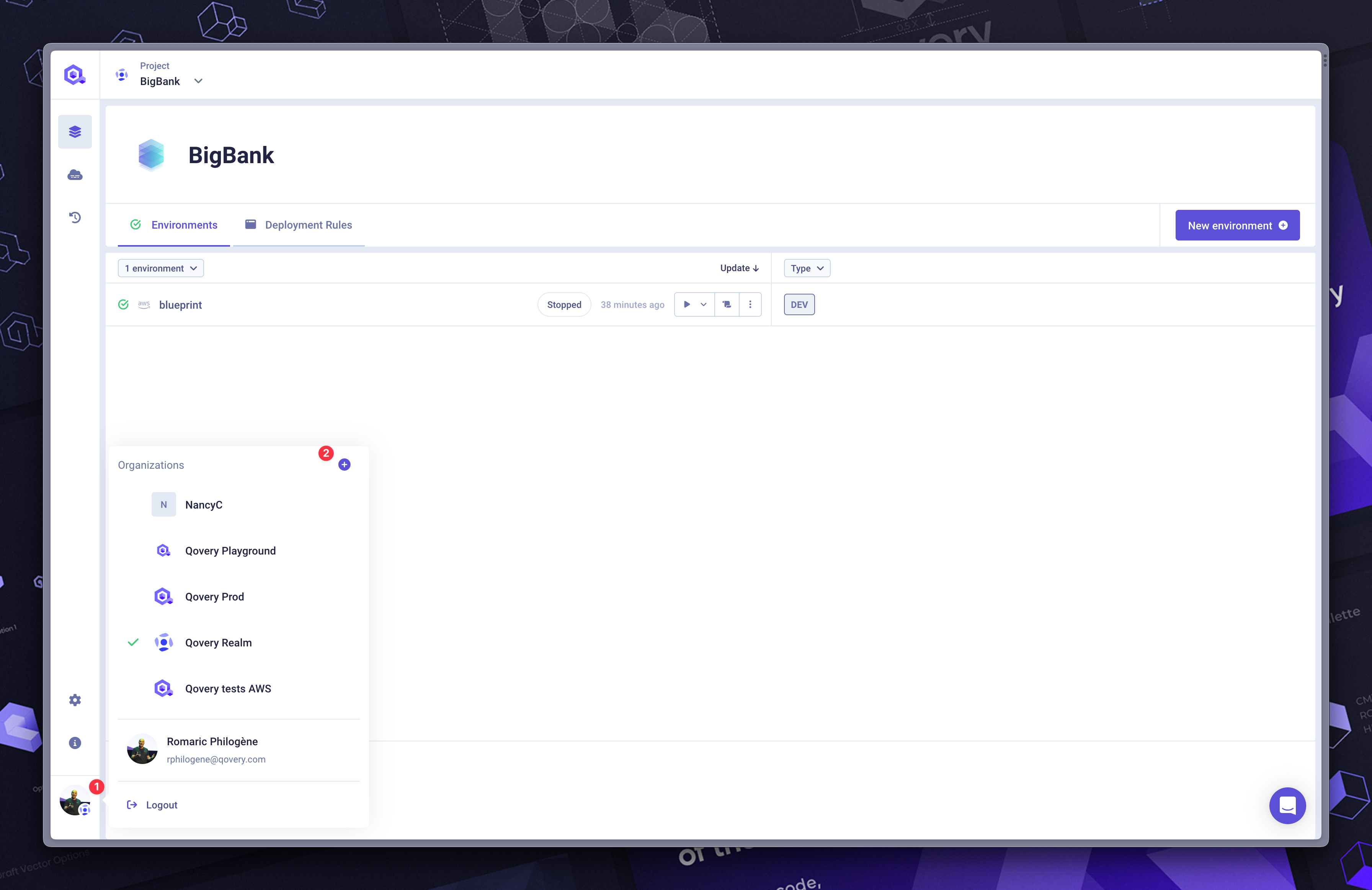
Change an Organization
As a user, you can have access to one or many organizations. Use the dropdown on the bottom left of the navbar to change your organization.

Delete an Organization
To delete your organization, you need to go into the Danger Zone within your organization settings.
Billing
This section allows you to retrieve your invoices and as well manage the credit card used for the payments.
Organization admin settings
You can access the organization settings using the Wheel button on the left nav bar
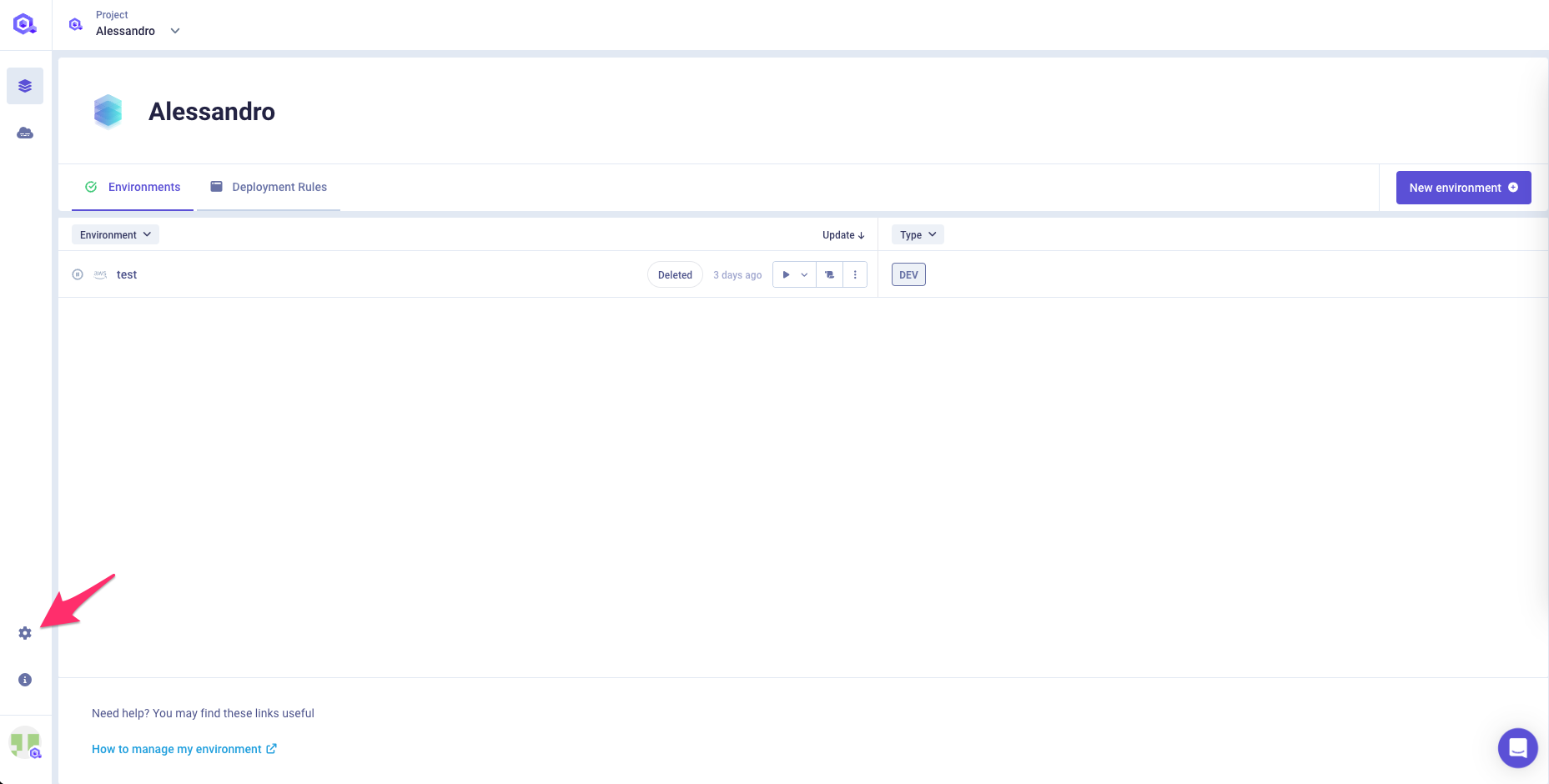
General Information
In the General Information tab:
- Company name: enter the name of your company.
- Description: enter a description of your organization.
- Website: enter the website of your company.
- Admin contact emails: enter one or several email addresses (separated by commas) on which you want to receive important communications from Qovery.
Don't forget to click Update to save your organization information!
Other Settings
You can find below a dedicated page for each of the admin settings that can be managed within this section.