Slack
If you'd like to automatically notify your team on a Slack workspace whenever a change has occurred on your apps, this integration will help you out. You can choose which actions should trigger messages on your Slack workspace.
Here are the steps that we are going through:
1. Create a Slack App
Go to the Slack page to create apps and create a new app:

Create a Slack app from scratch:
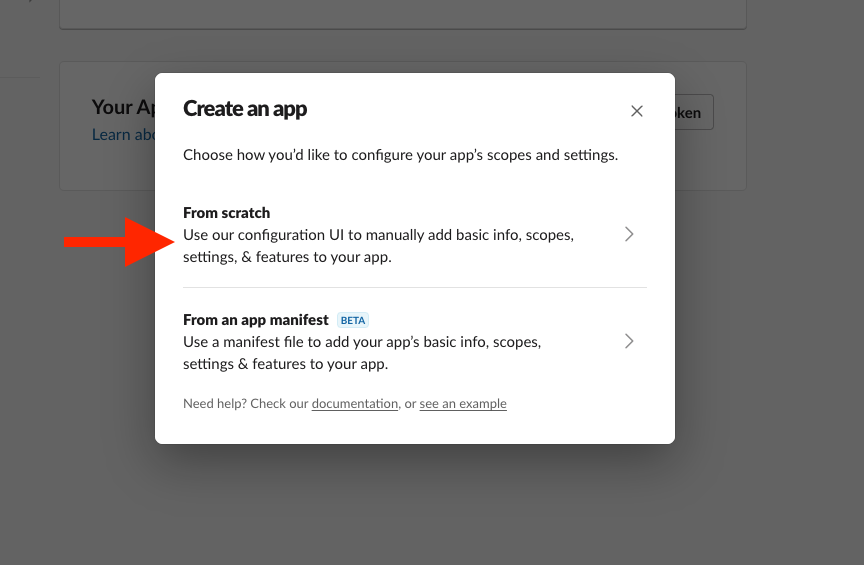
Call it
Qoveryand connect it to the workspace of your choice: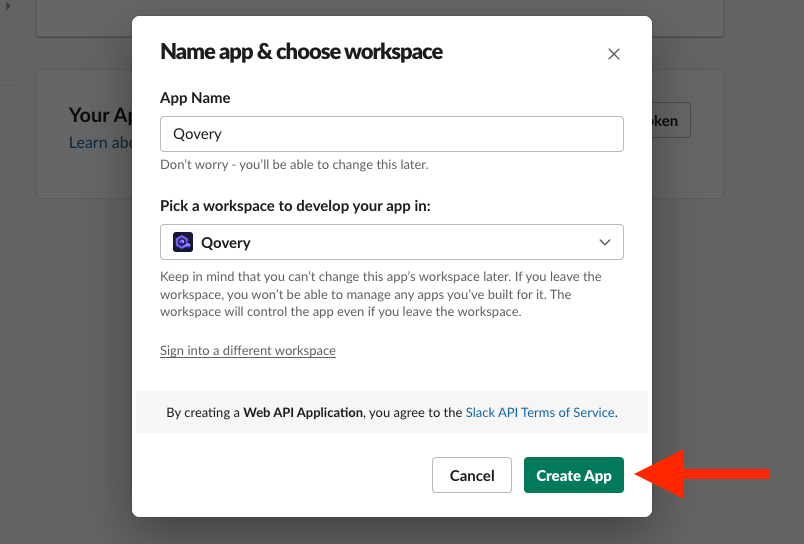
Feel free to use an image from here as the app's logo:
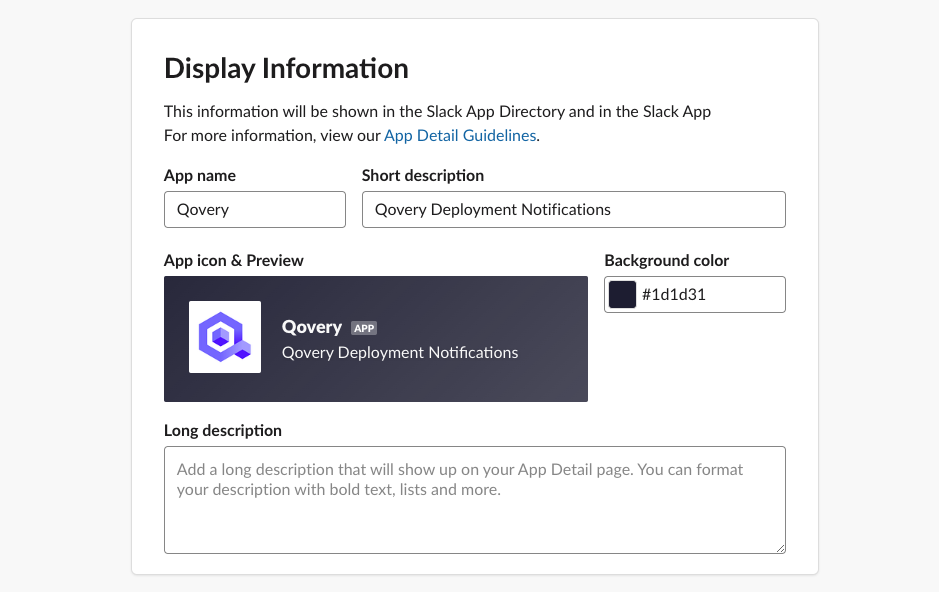
2. Create a Webhook
Go to the
Incoming Webhookspage for your newly-created app and toggleActivate Incoming Webhooksto turn it on: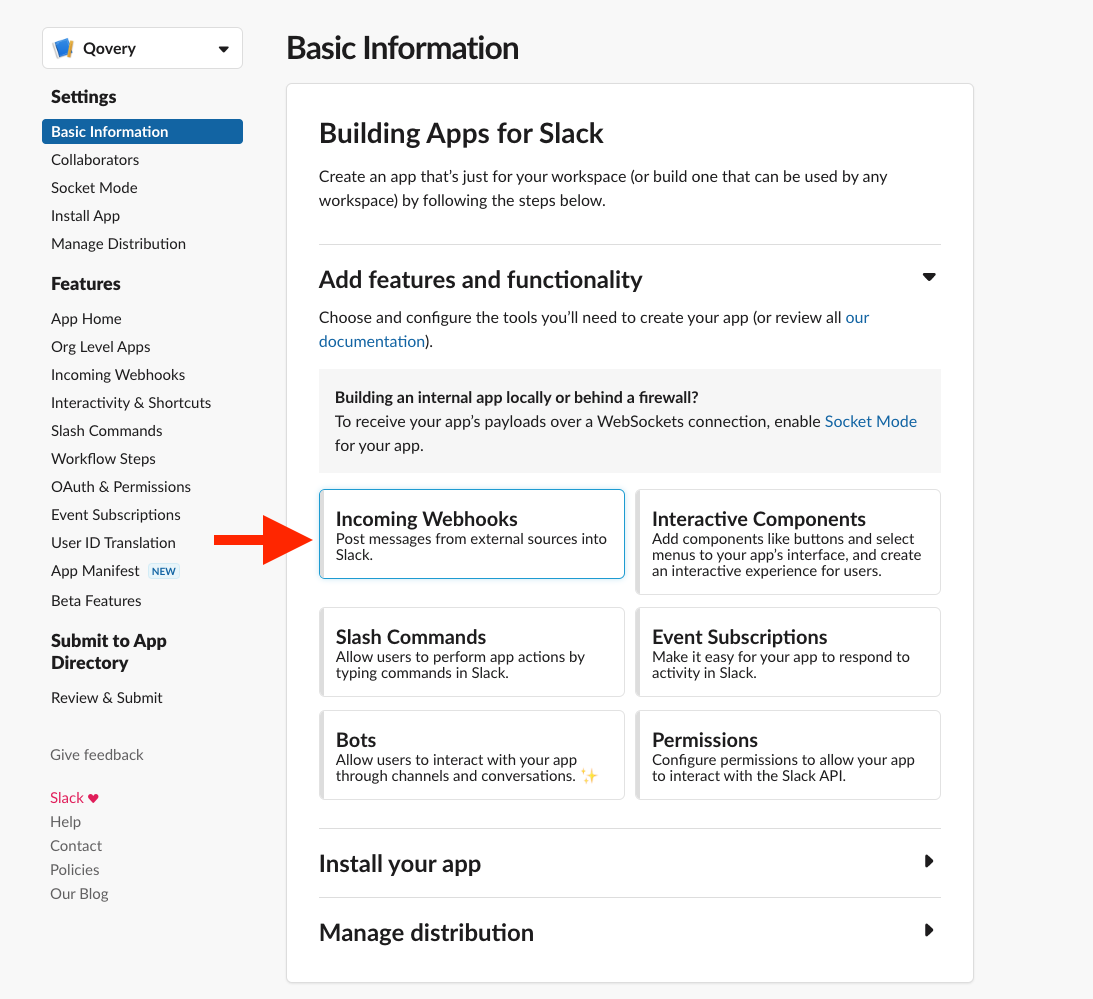
Click on
Add New Webhook to Workspace: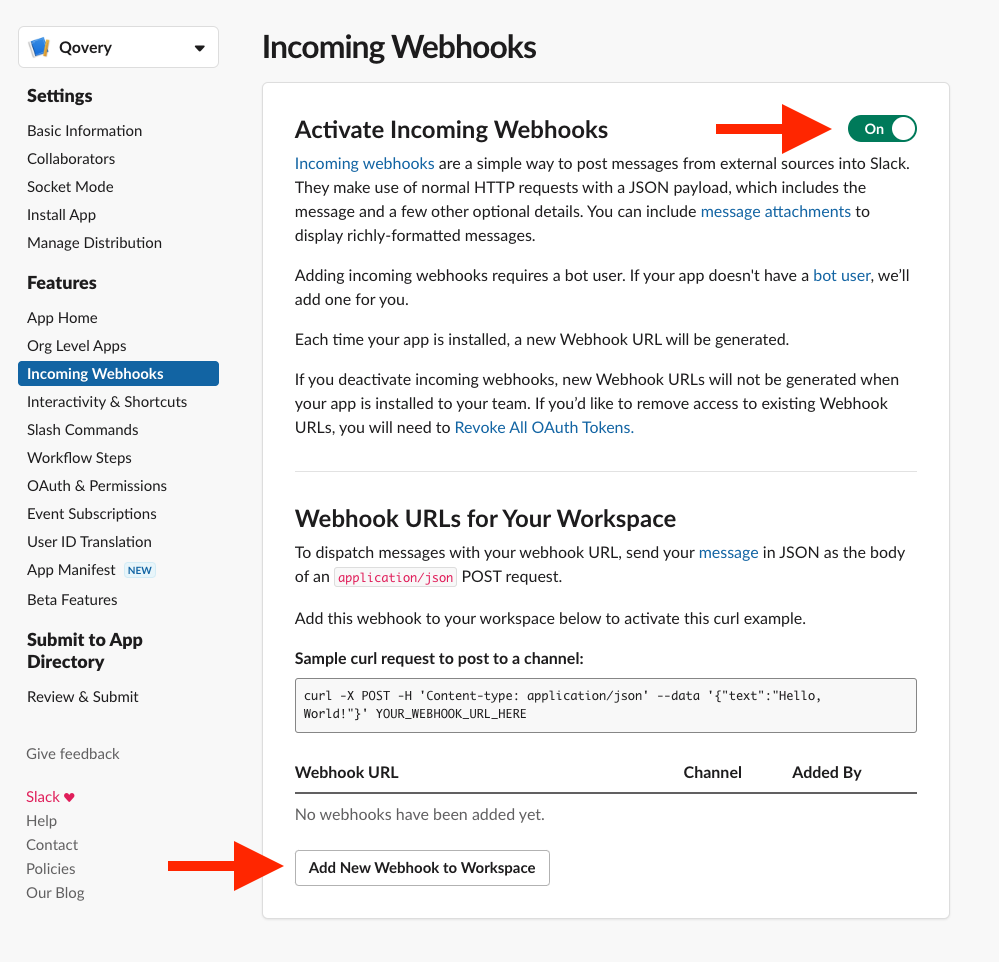
Select the channel that the notifications will be posted to:
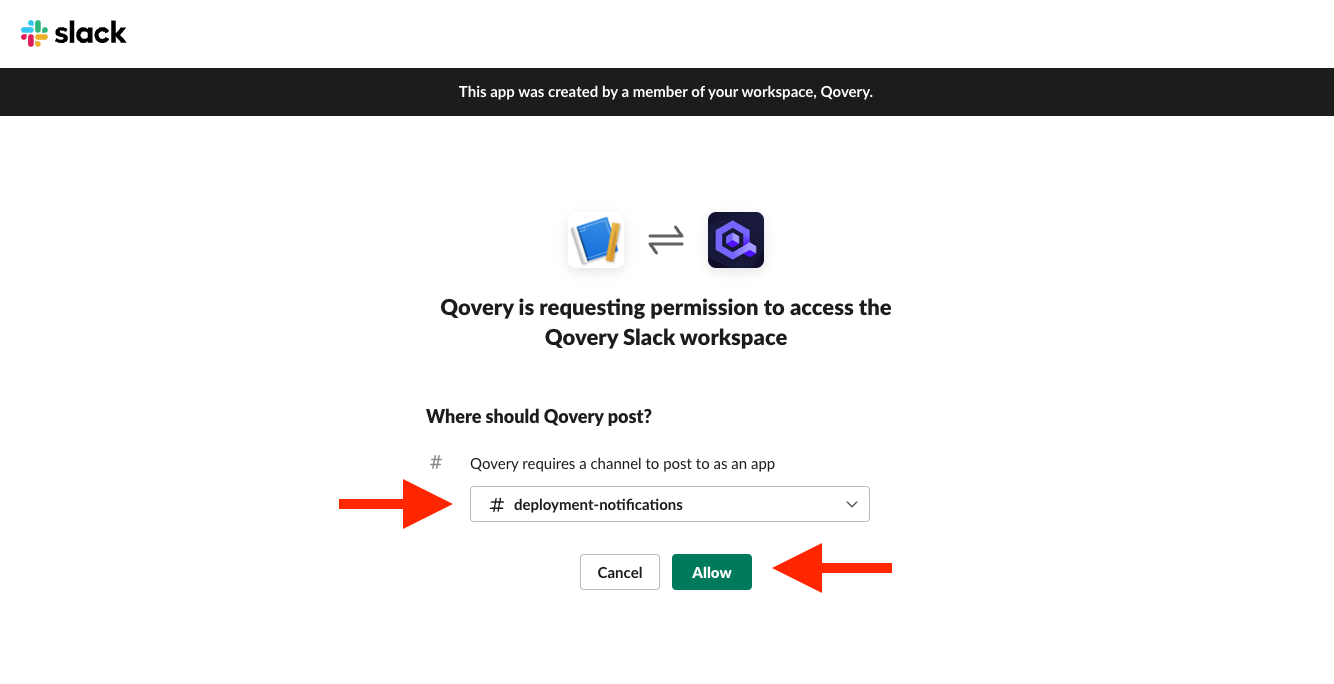
Copy the webhook URL:
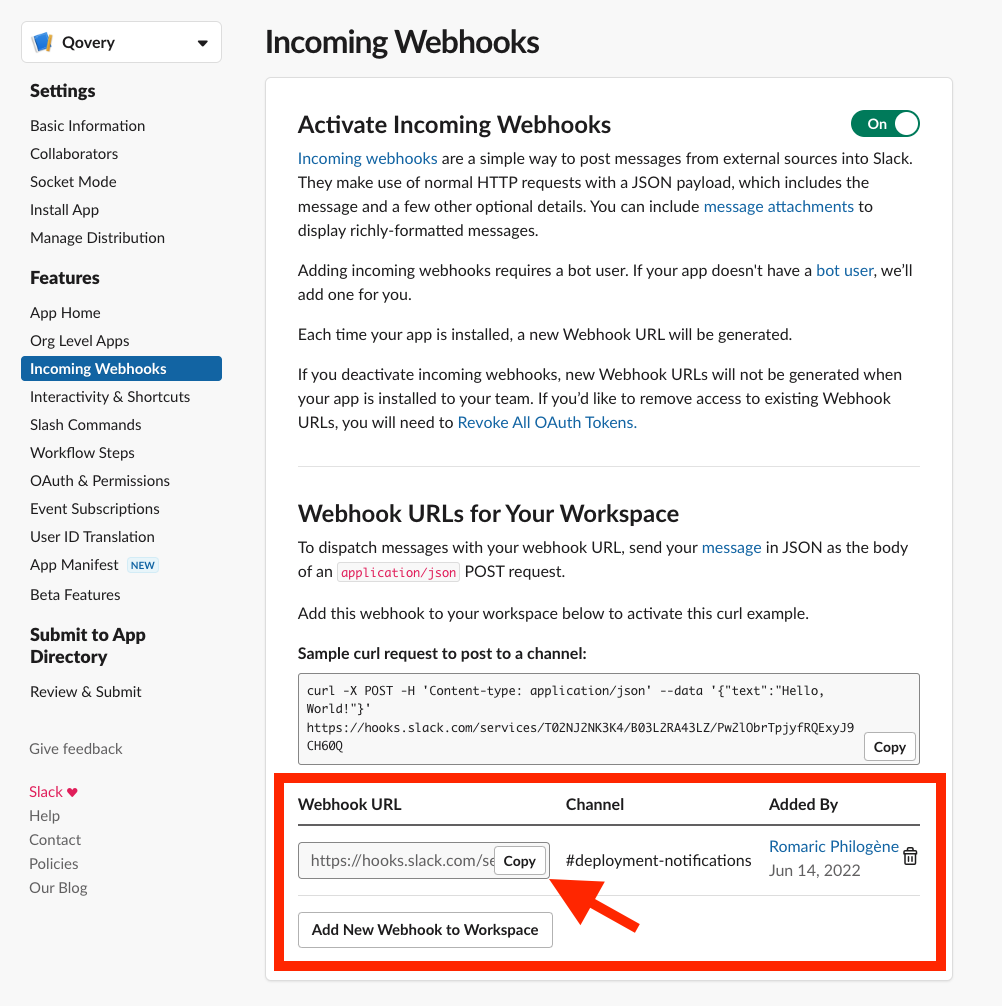
3. Create a Webhook in Qovery
To create a webhook in Qovery, have a look at this section. For the URL, use the Slack Webhook URL that you got from the previous step.
Considerations
- You can have multiple webhooks targeting different Slack channels.
- You can specify the events that you want to receive. E.g. if you just want to be notified when a deployment failed, then use
"events": ["DEPLOYMENT_FAILURE"]. All the events and the description are available on our Webhook section. - You can turn off or delete your webhooks at any time from the webhook section.
Check out this page for further details on how to use and configure the WebHook.
4. Try it!
Launch a deployment with Qovery, and you will see a message like the one below appearing in your Slack channel 🎉
Open a thread on our forum if you have any questions.