Create Credentials
This guide will help you to generate your GCP credentials to connect your GCP account to Qovery.
Generate your GCP credentials
Create a new
Projector open an exiting one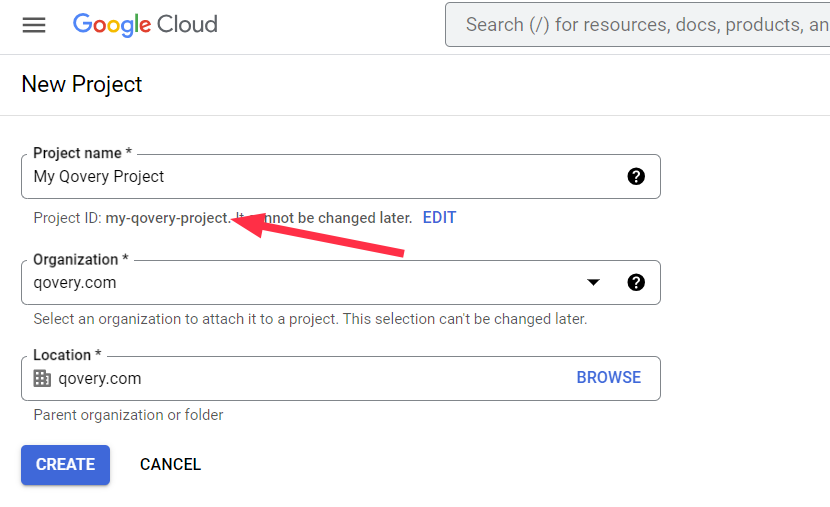
Open the embedded Google shell
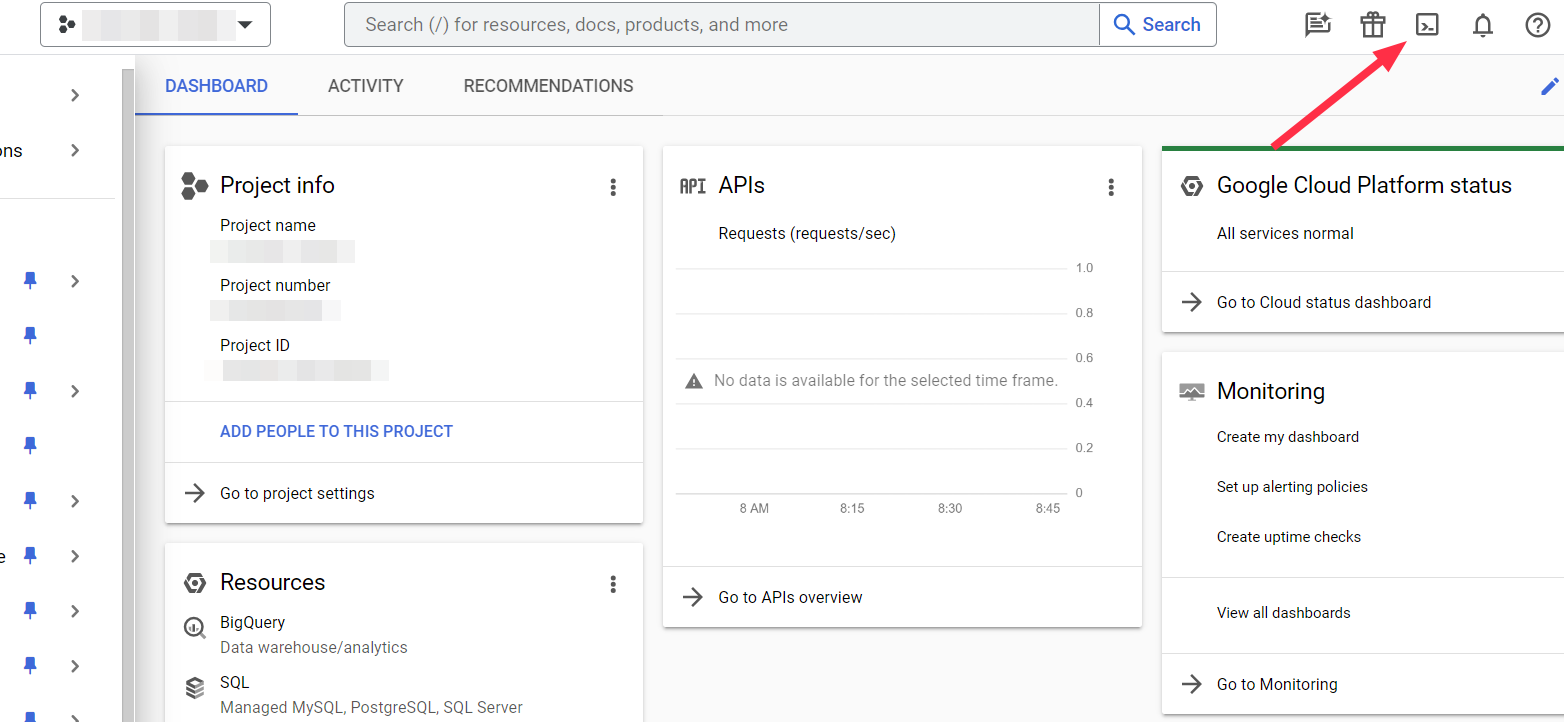
Run the following command in the Google Shell to create the service account and generate the json key:
curl https://hub.qovery.com/files/create_credentials_gcp.sh | \bash -s -- $GOOGLE_CLOUD_PROJECT qovery_role qovery-service-accountOnce the script is finished, you will see the following message:
created key [xxxx] of type [json] as [key.json] for [qovery-service-account@<your-project>.iam.gserviceaccount.com]Operations completed. You can now download your json key to upload in QoverySo you can download it by clicking on the
Downloadbutton.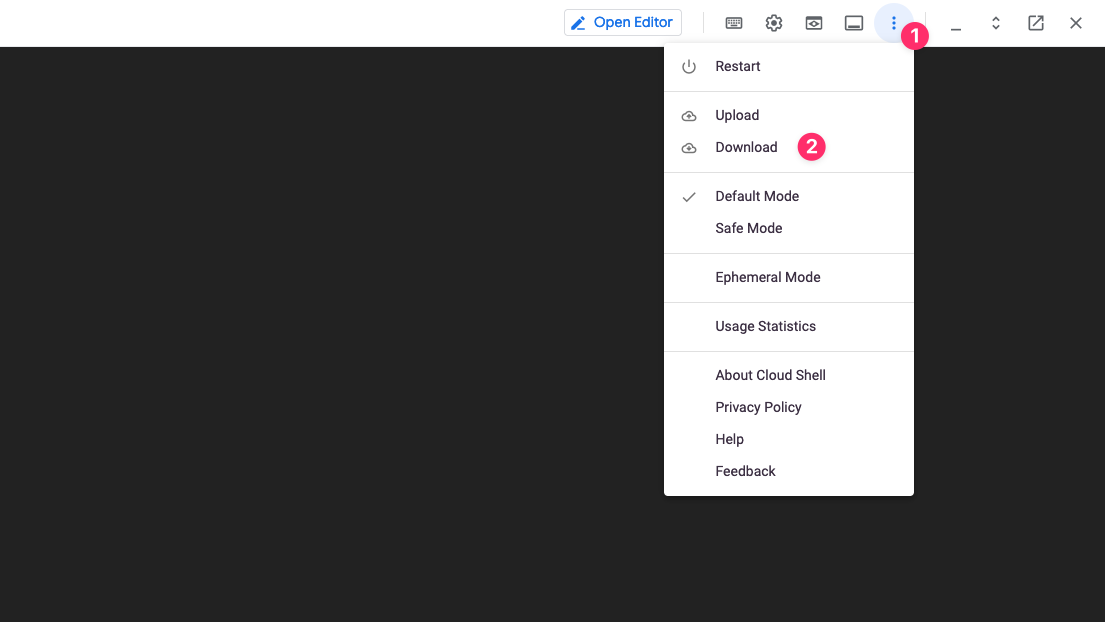
And specify the name of the file
/your/home/key.jsonand click onDownload.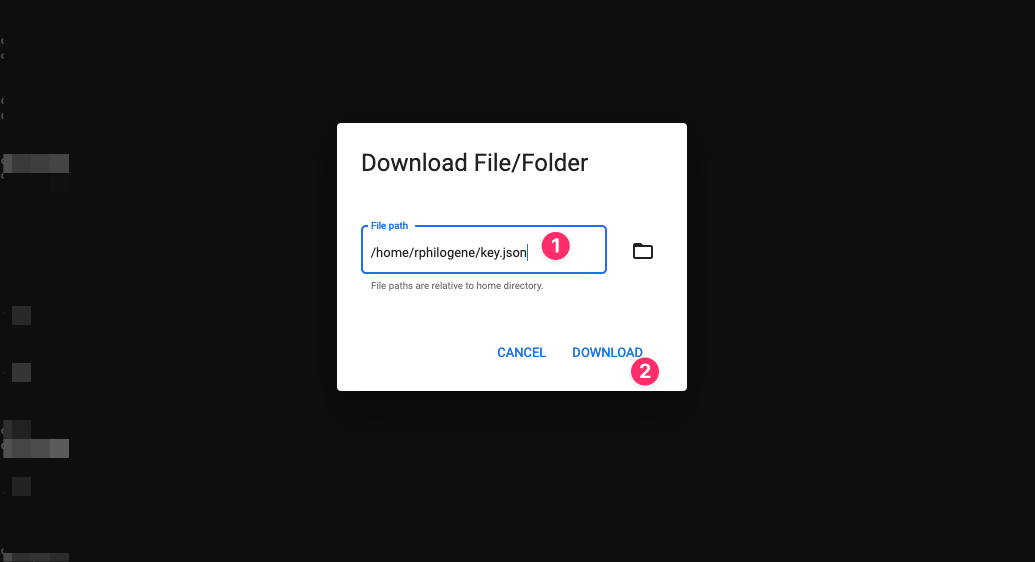
That's it!
Well done!! You now have your GCP JSON credentials key; It is time to connect Qovery to your GCP account.
You can also view the complete list of all your cloud credentials at the organization level, (More info here).
Install a new cluster on Qovery
You will be able to use the credentials you just generated when creating a cluster via the Qovery console. This cluster will be linked to your Qovery organization. Follow this documentation to create a new cluster on your organization.