Logs
The Logs interface allows you to access:
- The deployment logs: every time a deployment is triggered, Qovery provides you with the log of its execution and as well with any error that might occur.
- The service logs of your applications: Qovery allows you to retrieve the logs of your application in real-time, streamed directly from your remote application (no data is stored on Qovery side). The logs are accessible as long as the application is running and writing the logs in the
stdout.
How to access the logs
The Logs interface can be accessed from the console through multiple entry points:
Service Logs:
- Click the scroll icon next to your service to view application runtime logs
Pipeline Logs:
- Click the pipeline icon to access the deployment pipeline view for your environment
Deployment Logs:
- Click the deployment status label beneath your service name to view deployment-specific logs (Available for "deployment ongoing" and "deployment failed" statuses)
Each log view is contextually filtered to show only relevant information for the selected scope, helping you quickly identify and troubleshoot issues at the appropriate level.
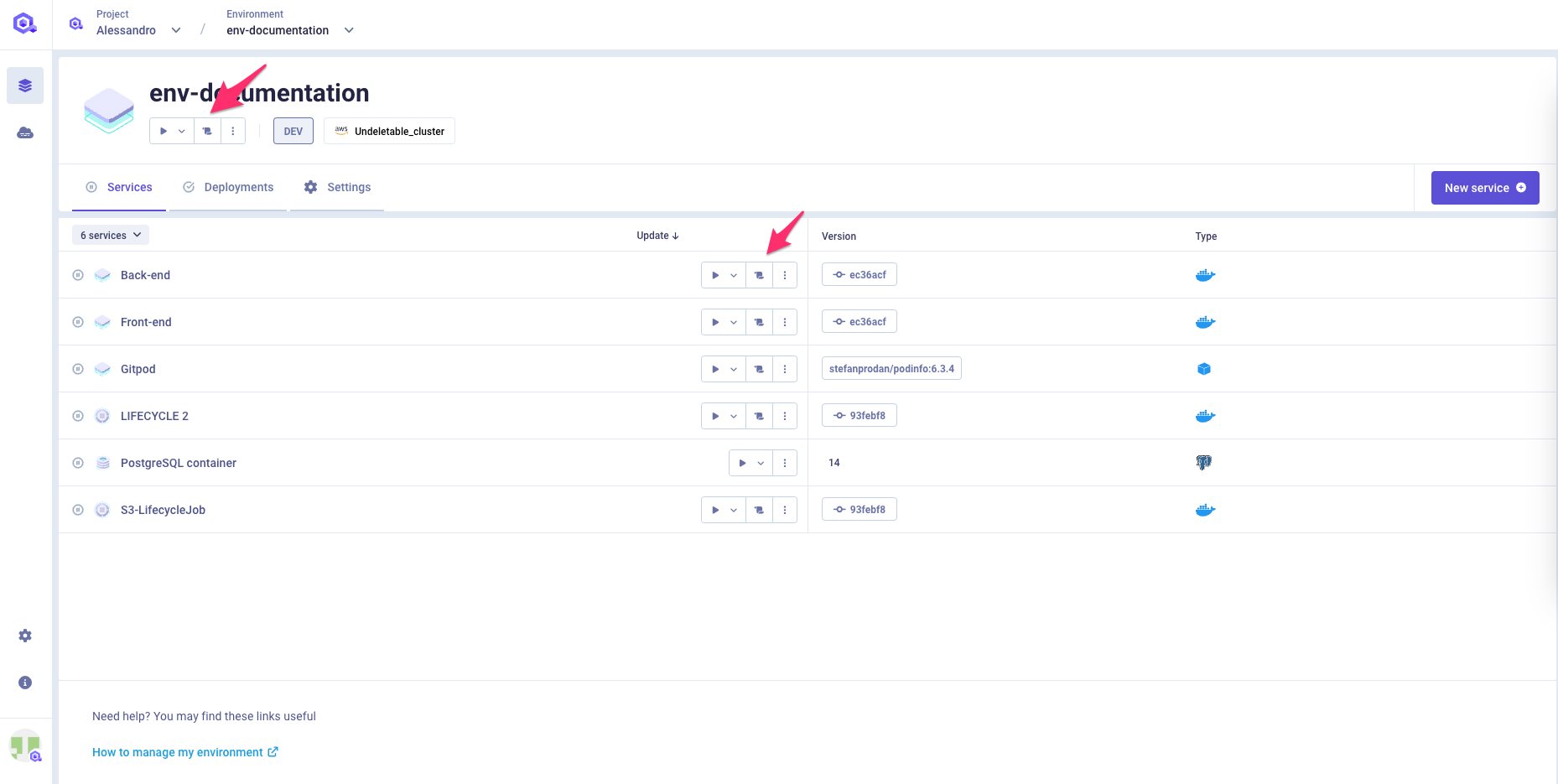
Pipeline view
The pipeline view provides a comprehensive overview of your entire environment deployment process. This centralized view displays each deployment stage, including pre-check validations, giving you complete visibility into the deployment workflow.
Key Features:
- Stage-by-stage visibility: Monitor each phase of your deployment
- Pre-check logs: Access validation logs that run before the actual deployment begins
- Direct service access: Click on any service within the pipeline to jump directly to its specific deployment logs
- Smart filtering: Services not included in the current deployment are automatically hidden to reduce clutter and focus on active components
Note: If you've deployed only selected services from your environment, uninvolved services won't appear in the pipeline view since they're skipped during that particular deployment cycle.
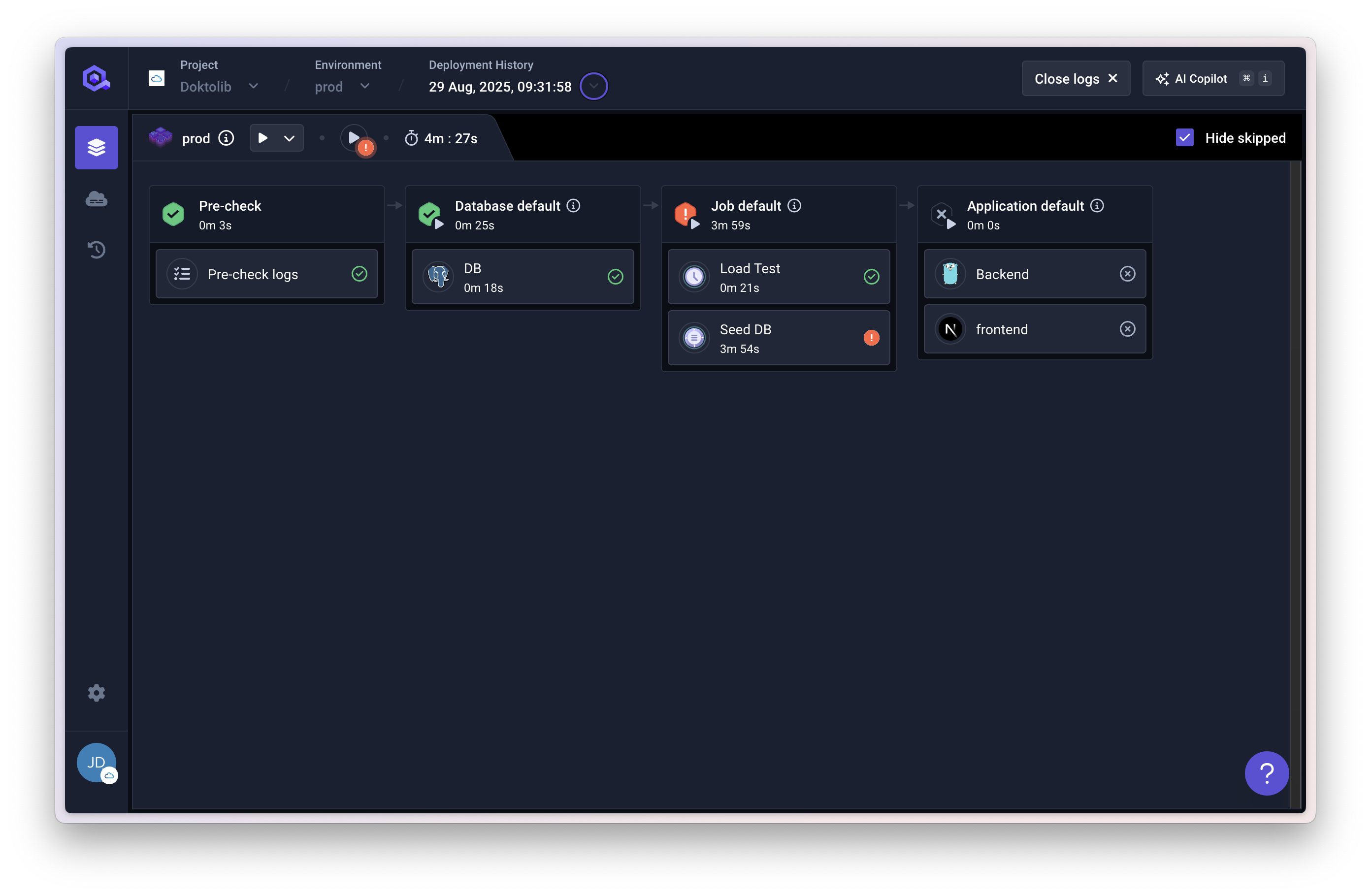
Deployment Logs
By default, you get access to the logs of the last deployment execution but you can switch to the previous execution (See Accessing old deployment logs).
If the service is built via the Qovery CI pipeline, you will get access to the build logs.
When the deployment on Kubernetes is executed, the system will provide you with the deployment status updates. In case of deployment issues, these updates will provide you with some information on the root cause.
At the end of the deployment, a final message is emitted confirming if the deployment was successful or not and, in case of an issue, it provides you with some information on how to solve the issue.
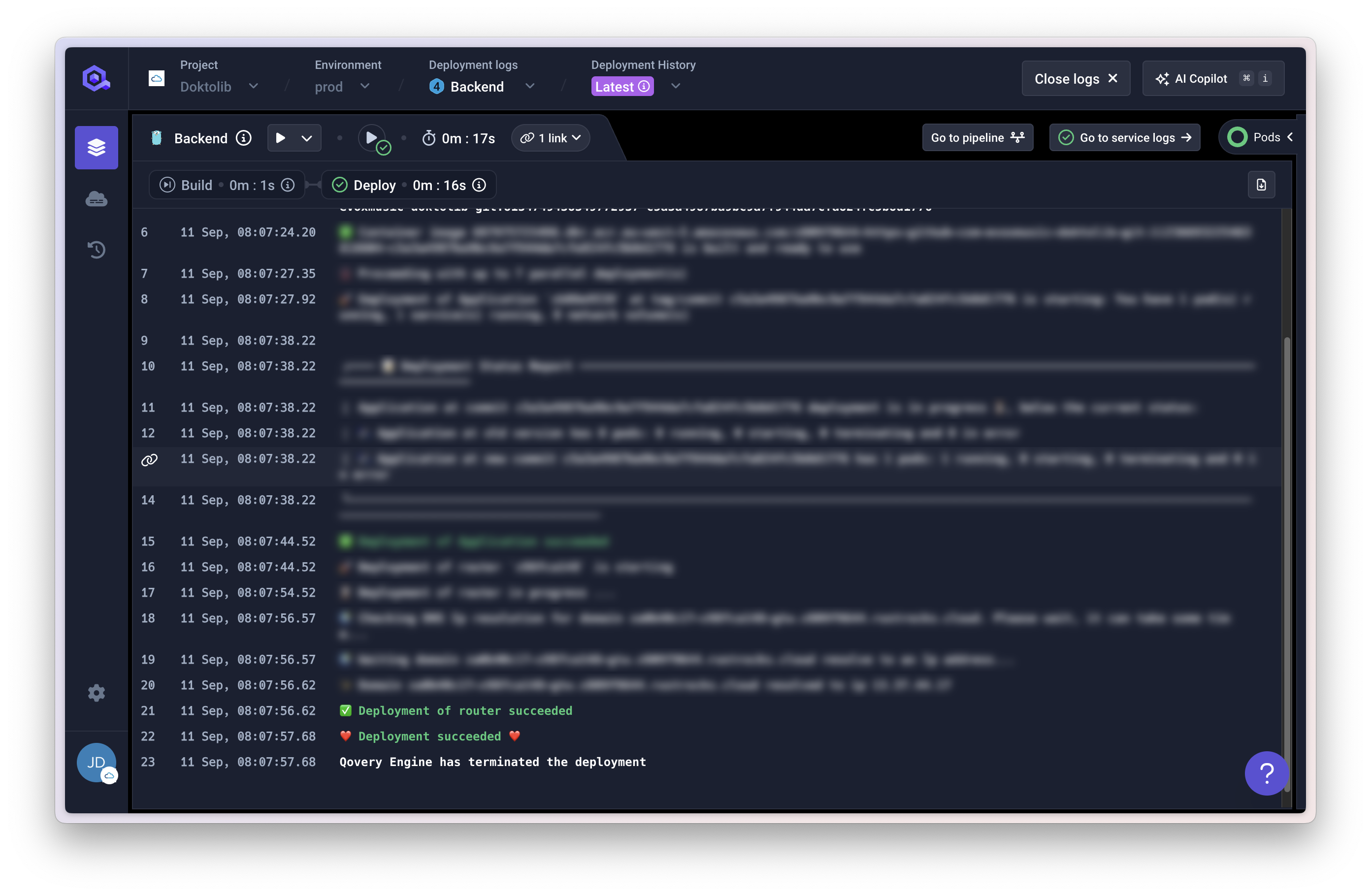
You can use the Troubleshoot section to investigate any issue you might encounter during the deployment of your services.
Accessing old deployment logs
You can access the logs of a past deployment execution in two ways:
- using the
Deployment log switchon the logs view - from the
Deployment historytab from the service or environment page and clicking on thepipelineicon of a previous deployment
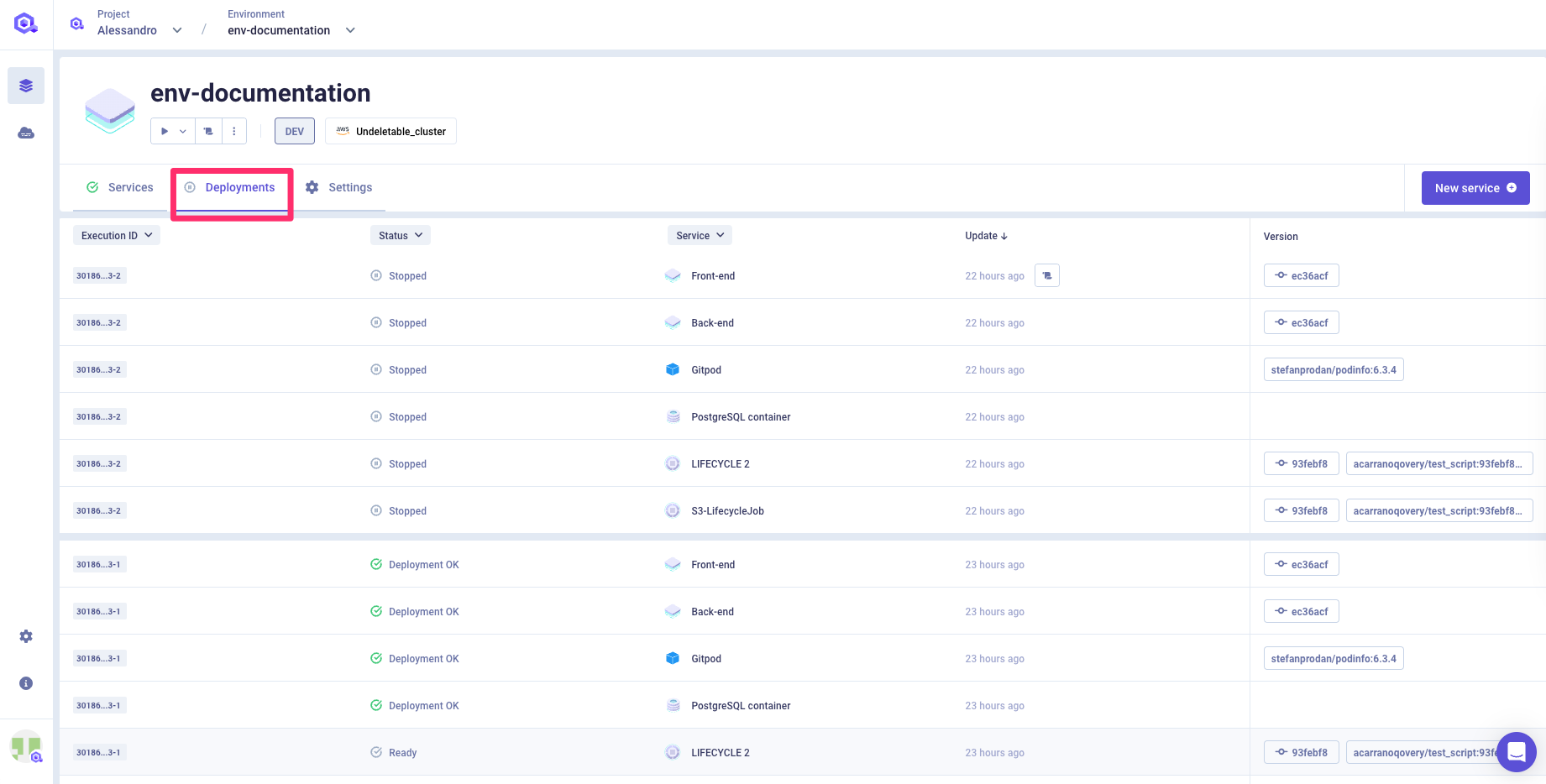
Service Logs
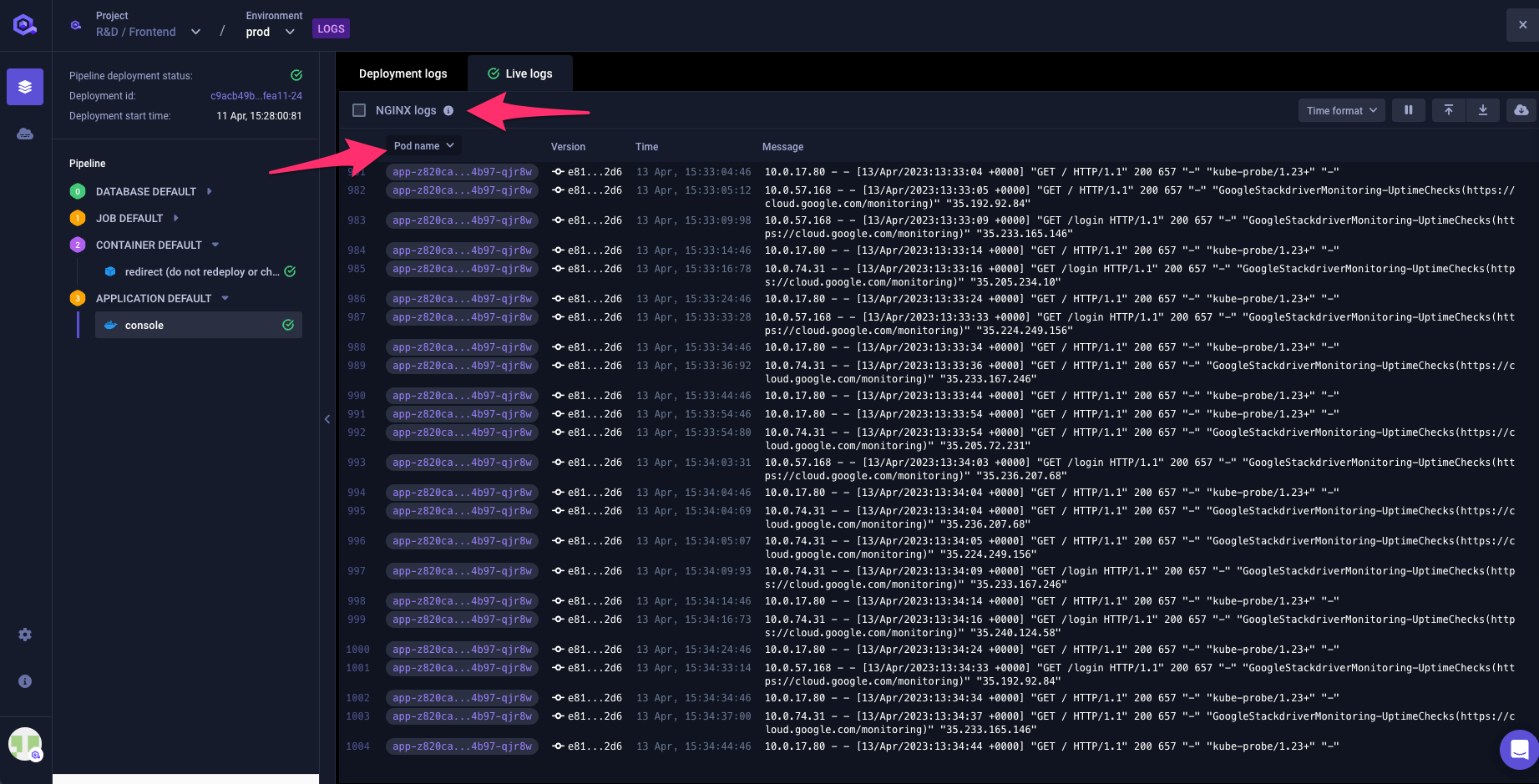
The service logs give you a real-time view of the logs generated by your application while running remotely on your cloud provider infrastructure.
Within this section you will find:
- Timestamp: The timestamp of the message
- Pod Name: The name of the kubernetes pod where your application is running (to distinguish instances in case of multi-instance apps). You can filter logs by clicking on the pod name to follow a specific pod
- Version: The commit ID or image tag of the application running on this pod
- Message: The log message
- Container: The name of the specific container running within your service (particularly useful when working with Helm charts that may deploy multiple containers per service)
If you have several pods within your application, you can filter the logs by pod.
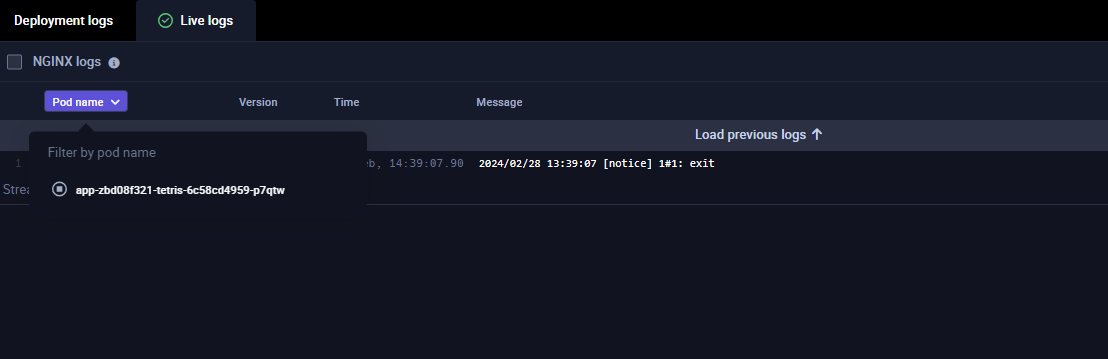
Advanced Log Filtering
Qovery provides powerful filtering capabilities to help you find and investigate specific issues:
- Search by keyword: Search for specific messages within your logs to quickly locate relevant entries
- Filter by time range: Narrow down logs to specific time periods to isolate deployments or incidents
- Filter by log level: Filter logs by severity level (error, info, debug, etc.) to prioritize important entries and focus on critical issues
These filtering tools enable you to efficiently investigate errors, trace regressions, and review deployment behavior directly within the Qovery platform.
Log Retention & Access
Past application logs are preserved on your cluster via Loki and can be accessed from the same log view within the Qovery console:
| Feature | With Observability Package | Without Observability Package |
|---|---|---|
| History | 12 weeks of complete log history | 24 hours maximum |
| Volume | Unlimited lines | Latest 1000 lines per service only |
| Capabilities | Advanced filtering and correlation with metrics | Real-time logs only - no historical search |
See Observability documentation for more details.
Note: Log retention period can be configured via the cluster advanced settings
If you need to troubleshoot issues on requests managed by your application, you can also access the Nginx logs in the same view (logs format is available in the helper). This option is available only if the application is exposed publicly (See the Port Section).